How to Record using a Mic in FL Studio Tutorial
Hey guys, I wanted to showcase the steps required in order to record live Mic input audio inside FL Studio. This live audio recording will be instantly placed within the FL Studio playlist.
This is a feature which I love using inside FL Studio to record vocals for songs, or sound effects.
So what are the 4 steps to achieve this?
- Input the live mic input within the mixer.
- Enable record "Arm disk recording" feature within the mixer.
- Enable "audio recording" within the settings of FL Studio recorder.
- Start recording your live mic vocal or sound signal input.
It's as simple as that. Now to make this easier I will show you guys the full guide with image diagrams below.
Step 1: Enable live mic input inside FL Studio mixer channel. Highlighted in "red" below:
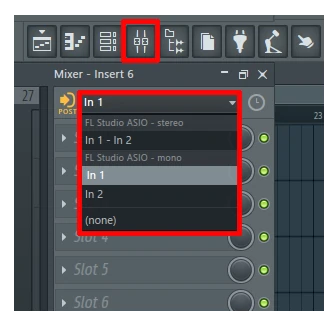
Simply click on "mixer" icon and then select your mic sound input, I also want to point out guys, that you will need to have your microphone installed on your pc for this to work. I recommend using a high quality condenser microphone for recording live vocals, live instruments or sound effects.
Step 2: Enable "record arm disk" within the same channel as "live mic input" to let FL studio understand that this particular channel is where all the live audio mic input recording will take place.
Important: Also, make sure that this is on the same channel as the live mic input within Step 1, otherwise FL studio record function will not work correctly.
Simply click on record button which has been "highlighted in red" shown below in the image:
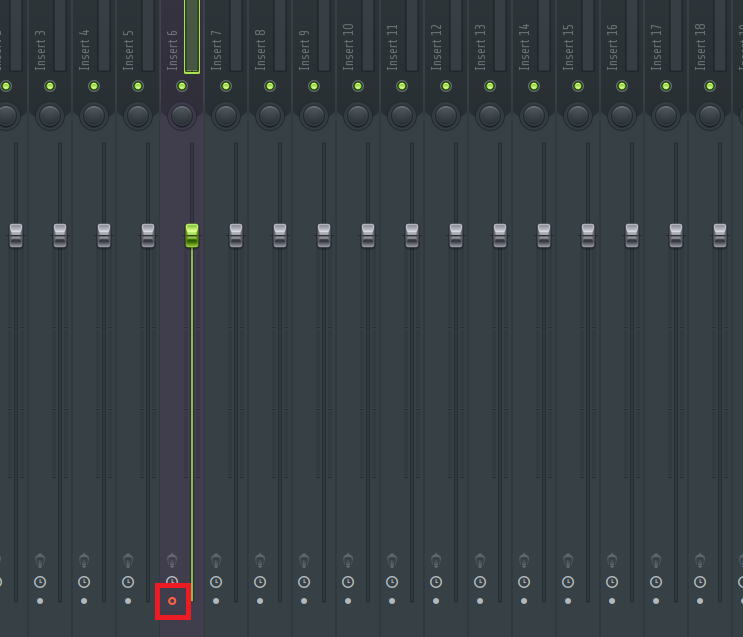
Step 3: Right mouse click on the main menu "record button" shown inside FL studio, then select the "Audio". Check out my image diagram below for more info.
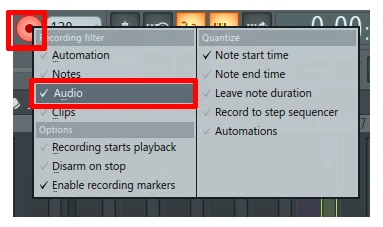
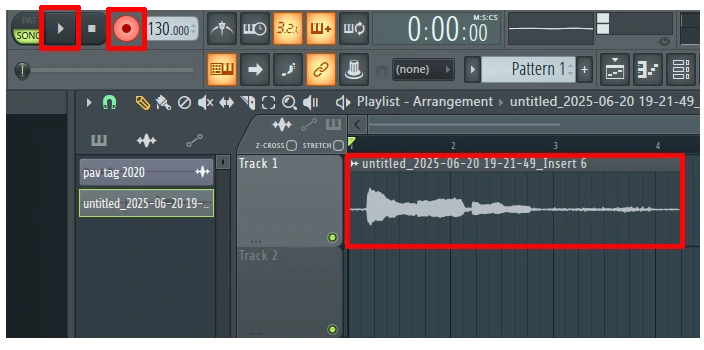
- Recording live vocals inside FL Studio.
- Recording live instruments inside FL Studio.
- Recording Live sound effects inside FL Studio.
- Recording from another FL Studio channel with a bus input.
- Recording AUX in channel input.
- 21 Forums
- 173 Topics
- 182 Posts
- 2 Online
- 680 Members


