How to zoom in or out in FL Studio Piano Roll? (Tutorial)
Hey guys, I wanted to outline a very basic feature within FL Studio piano roll, this includes the zooming in and out inside FL Studio piano roll.
Now, this feature is very important when it comes to composing music or general music production projects.
The zooming in feature inside FL Studio comes with 3 different types of zooming in:
- Zoom in using the "zoom" feature within the piano roll main menu.
- Zoom in using the keyboard and mouse "hotkeys" shortcuts, within the piano roll.
- Zoom in vertically inside piano roll using the zoom in/out note size.
1. Zooming in using the "Zoom" feature inside the piano roll.
To zoom in to a selected piano roll pattern or single piano-scale, simply click on the zoom in icon show above the piano roll within the "main menu". I have highlighted this icon below in "red".
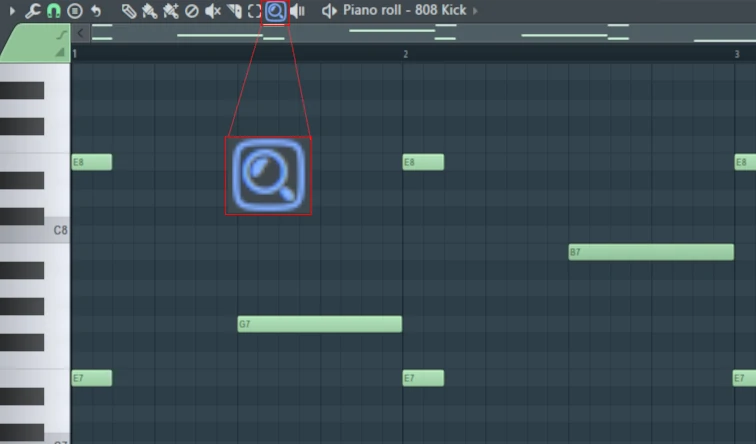
To zoom in inside "FL Studio" piano roll pattern for close up, simply use the mouse to make a selection "highlighted in blue" as shown below:
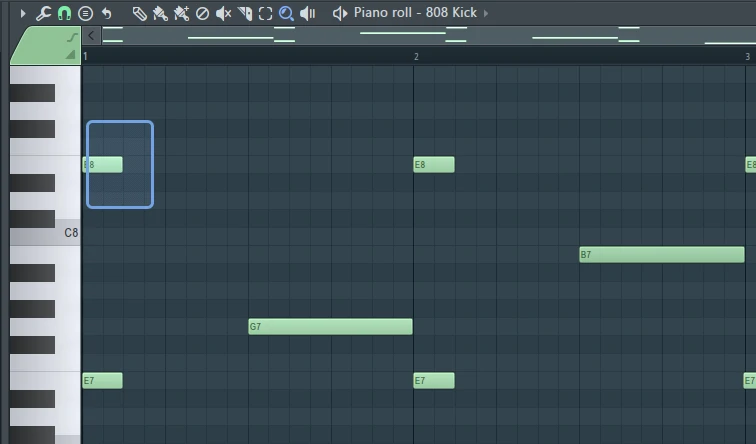
After letting go of the right mouse click, you should see the piano roll zoom right into the current pattern:
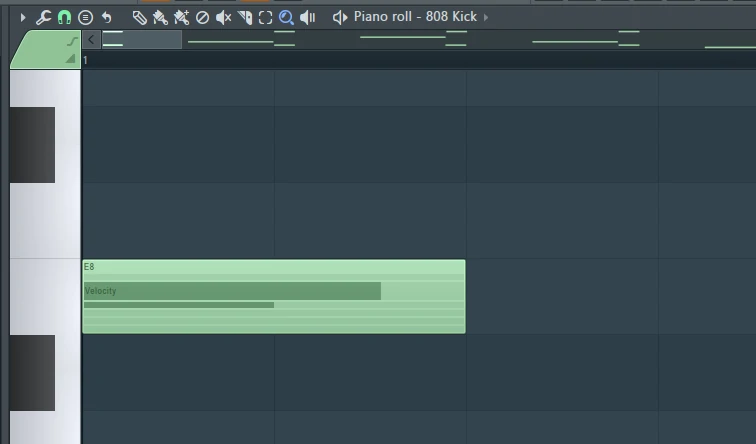
And this is pretty much how you zoom inside a piano roll. It's as simple as that.
Zooming in FL Studio "piano roll" using the keyboard and mouse shortcuts
If you wish to zoom inside, the piano roll using the keyboard shortcuts, this can also be achieved. All that has to be done is:
- Press and hold down "CTRL" on the keyboard.
- Whist holding down the "CTRL" button, use the mouse scroller "middle rotating button" and turn it up or down, to zoom in or out.
- This procedure needs to be done whist holding down the "CTRL" button. If you don't hold down the "CTRL" button, this will simply not work.
To be quite honest, it took me a while to figure this out, this is probably the best way when it comes to zooming in and out of the piano roll most efficiently.
If any music producer or composer requires a more precise zooming in, then I would recommend using the "Zoom" icon showcased above with images.
Zooming in and out inside the piano roll vertically
Zooming inside the playlist using the "zoom" function is probably the best option when it comes to zooming in and out vertically.
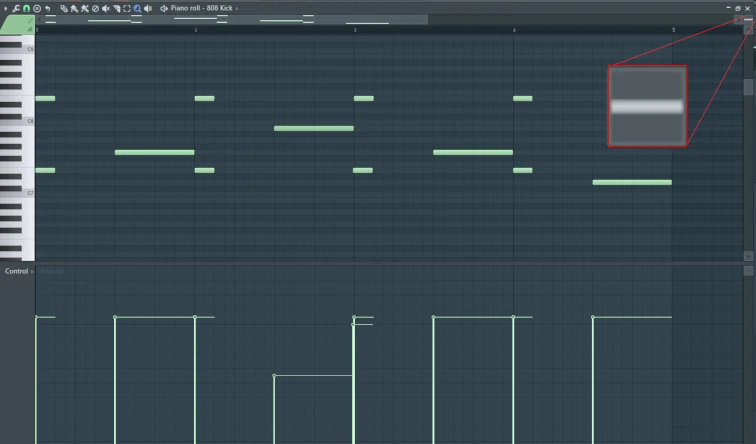
This is pretty much the same feature as zooming in and out within the playlist function, this is a great feature inside the piano roll, especially when it comes to large piano roll compositions.
How does this "change note size" menu icon work?
- Simply click inside this "change note size" menu icon.
- Then whist holding the "right mouse key down" simply drag up or down.
- This will simply make the piano roll appear larger or smaller vertically.
This is the piano roll playlist fully zoomed out, check out the image below:
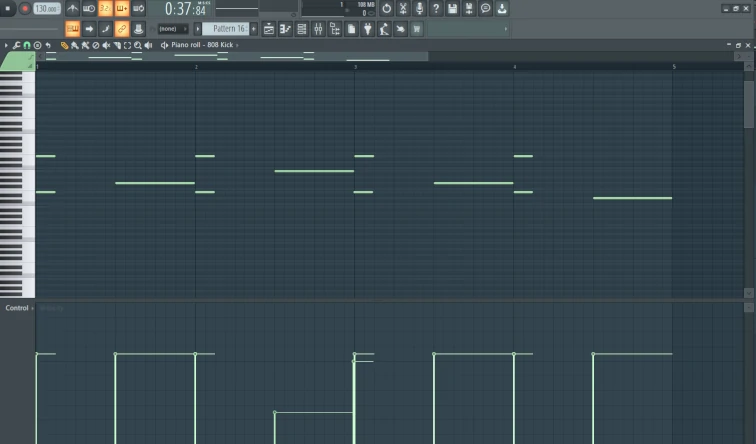
This is the piano roll almost fully zoomed in, check out the piano roll below:
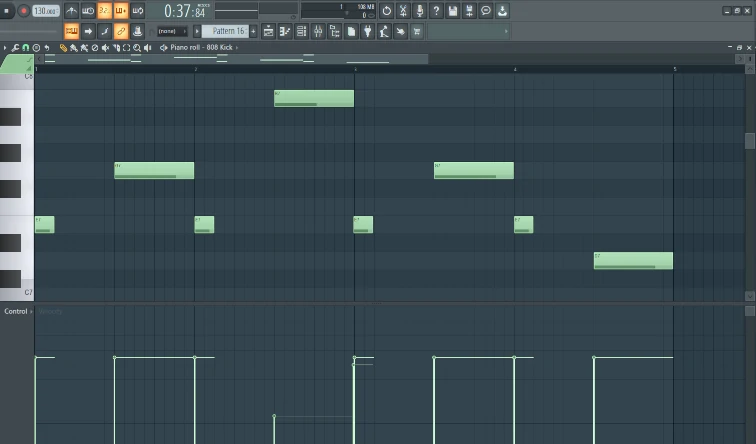
I hope you guys enjoy my full step-by-step guide with images on how to zoom in and zoom out inside FL Studio, I have done my best to explain this as best as possible.
If you guys have any questions regarding zooming in or out inside the piano roll, feel free to drop them below, and I will do my best to reply soon as possible.
-
FL Studio Mastering Presets (FL Studio Mastering Guide)
3 months ago
-
How to Live Record Automation inside FL Studio Tutorial
3 months ago
-
How to make an intro for your song in FL Studio?
3 months ago
-
How to produce realistic piano music in FL Studio?
3 months ago
-
How to zoom in or out in FL Studio Playlist? (Image guide)
3 months ago
Currently viewing this topic 1 guest.
- 21 Forums
- 173 Topics
- 182 Posts
- 8 Online
- 679 Members


