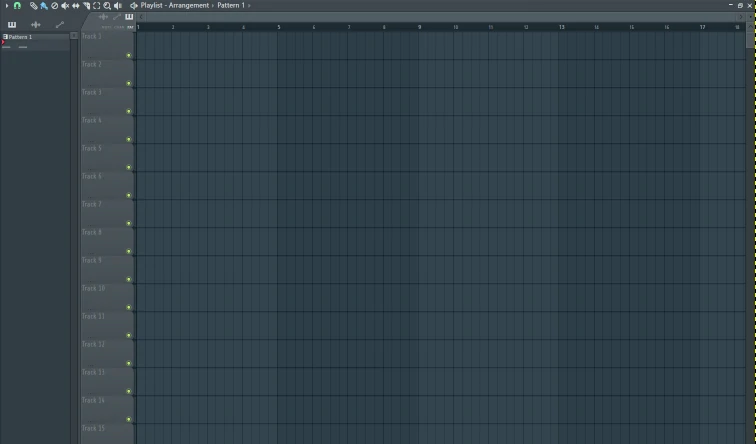How to zoom in or out in FL Studio Playlist? (Image guide)
Hey guys, I wanted to show a quick guide with images for newcomers to FL Studio on how to zoom in or out within the playlist.
When producing any type of beat composition, or beat making any style of song or music production project, it's very crucial to zoom in and out. This will allow the music producer to fully see their production spectrum and provide a full reference of what they are working on when it comes to music production inside FL Studio.
There are 3 main production tools which will involve zooming out inside FL Studio, these include:
- Zooming in/out inside the channel rack.
- Zooming in/out inside the piano roll.
- Zooming in/out inside the playlist. (I will cover this section inside this guide)
Inside this guide, I decided to fully explain and cover the full steps required on how to zoom in and out inside the playlist within FL Studio, I will show you guys the full step-by-step guide with demonstrational images too, this will also include keyboard a mouse shortcuts, which I will also fully explain in details.
1. Zooming out inside the FL Studio playlist using the "zooming bar"
In order to zoom out inside the fl studio playlist, there are 2 ways this can be done, when I first started producing music inside FL Studio, I did have an issue with this, but It's very easy to understand.
This is what the FL Studio playlist looks like by default, check out the image shown below for reference:
Now let's check out this image shown below: By clicking on the "Red" highlighted bar as seen below, the music producer or composer will be able to zoom in or out of the playlist, by dragging the mouse left or right motion whist holding down the "right mouse click" button, at the same time.
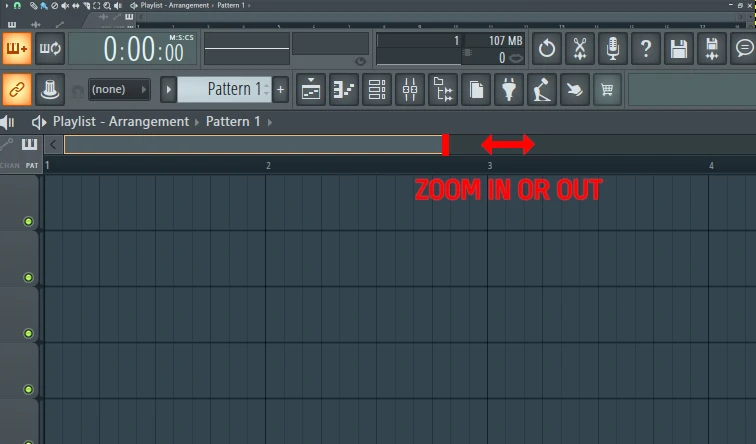
This can also be achieved by holding down "CTRL" on the keyboard and using the mouse middle "scroller" at the same time, which will also zoom in and out of the playlist. I just wanted to point out guys, that this will only work if you are inside the playlist, if this doesn't work, make sure to click on the playlist first and then try.
2. Zooming in and out inside FL Studio playlist with precision, using the "zoom" menu icon.
Also, if you have a drum or melody pattern within the playlist and wish to zoom in on a particular part, you can use the "zoom" feature within FL Studio, this will enable you to zoom in to the correct drum pattern very efficiently and quickly.
- First, click on the "Zoom" feature, which looks like a search icon, highlight in red below.
- Then, select a drum or melody pattern section within the playlist, that you wish to zoom inside.
- Simply draw a blue square around the "selected pattern" which you wish to zoom inside, using the right mouse click button, whist holding this "right mouse" select, draw your blue square around your selection, once you're happy simply let go of the "right mouse click".
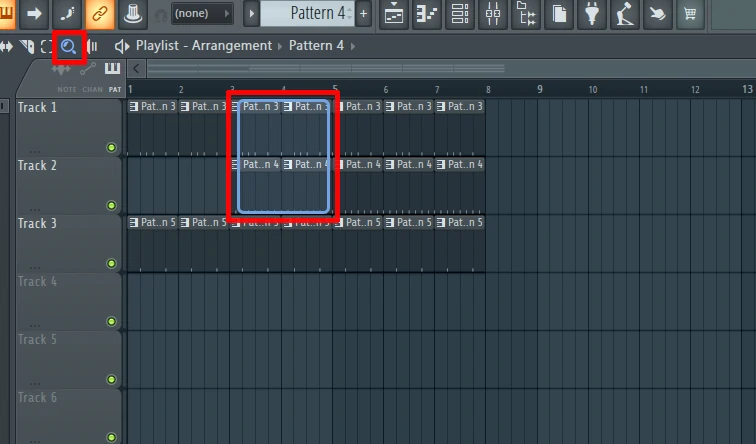
Once you let go of the "right mouse click" this will simply zoom into the selection of the drum pattern or melody within the playlist of FL Studio. See the results below:
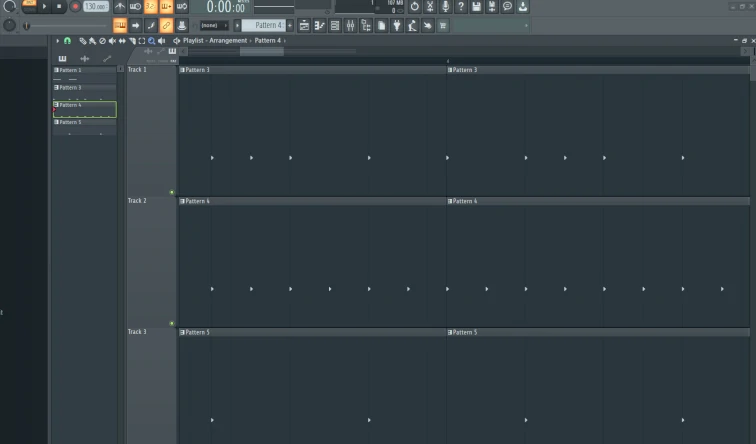
What could this precision zooming in or out be used for?
This is great if any drum pattern or WAV sample needs a correct precision style positioning, chopping up or simply a very precise trim or cross-fading.
3. Inside the playlist, you can also zoom in and out of the playlist vertically.
If you wish to zoom in or out of your playlist inside FL Studio vertically, this can be achieved by clicking on "changing the playlist clip zoom".
This "vertical zoom" feature within the playlist took me a long time to figure out, in fact, It's not very visible, and I strongly believe there are plenty of new FL Studio users who are simply not aware such settings exist.
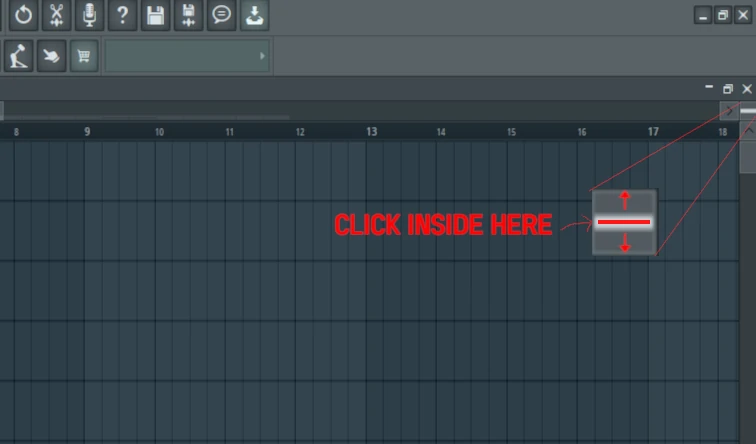
If you wish to zoom out the playlist vertically inside the playlist, simply zoom out or zoom in using the menu icon shown above. Simply click inside this "menu icon", hold down the right mouse click button and "drag" your mouse up or down, this will zoom in or out inside the playlist vertically.
Here is the playlist zoomed out, using this vertical feature shown above, check it out below:
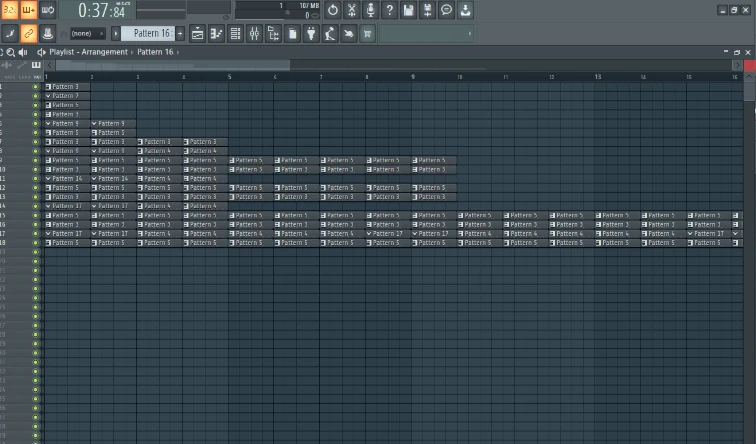
Also, here is an image of using the vertical playlist "zoom in" inside FL Studio, check it out below:
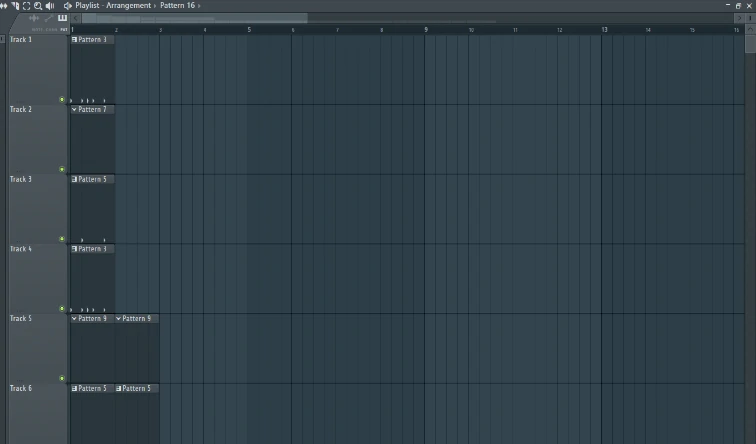
I hope my guide will help many upcoming and new FL Studio producers, when it comes to FL Studio playlist and zooming in or out.
If you guys have any questions, please feel free to drop them below, and I will do my best to help out, have fun using FL Studio.
-
FL Studio Mastering Presets (FL Studio Mastering Guide)
3 months ago
-
How to Live Record Automation inside FL Studio Tutorial
3 months ago
-
How to make an intro for your song in FL Studio?
3 months ago
-
How to produce realistic piano music in FL Studio?
3 months ago
-
How to zoom in or out in FL Studio Piano Roll? (Tutorial)
3 months ago
- 21 Forums
- 173 Topics
- 182 Posts
- 0 Online
- 682 Members